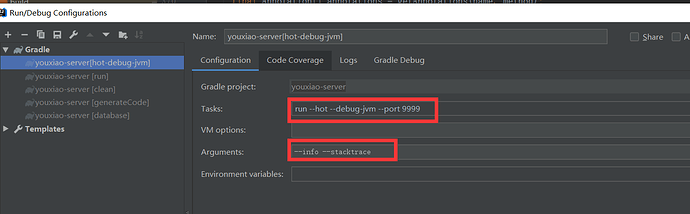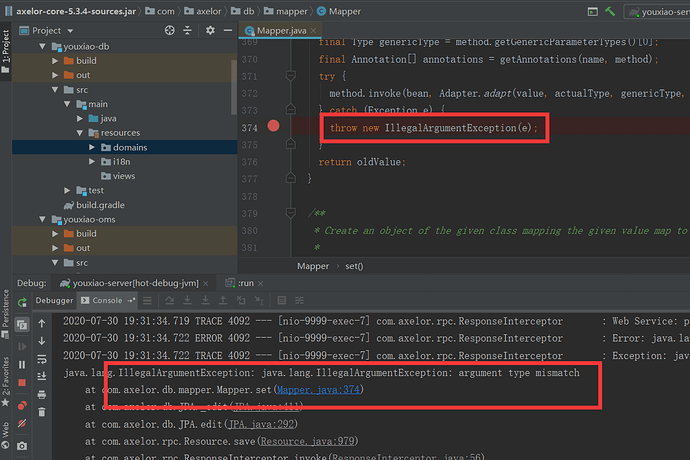I have activated debug mode, but do not enter the breakpoint?
Hello,
To troubleshoot the problem you are currently facing, consider implementing the following steps to identify and potentially resolve the issue:
- Check Breakpoint Location: Ensure that breakpoints are set on executable code sections, ensuring that they accurately capture the desired behavior.
- Rebuild: Rebuild the project to synchronize code changes and the compilation process, which can help address inconsistencies.
- Restart IntelliJ: Sometimes, a simple restart of the IntelliJ IDE can effectively resolve unexpected behavior.
- Verify Condition: Double-check whether the conditions specified for your breakpoints are being met during debugging.
- Check Options: Confirm that the breakpoint options, such as triggering conditions and hit count, are not inadvertently limiting the breakpoint’s effectiveness.
- Configuration: Validate that your debug configuration is set up correctly, ensuring that all relevant settings are accurately configured.
- Exception Breakpoints: Temporarily disable exception breakpoints to check if any exceptions are causing unexpected behavior during debugging.
- Process: Ensure that you are debugging the correct instance of your application, as multiple instances might be running.
- Log/Console: Examine log files or the console for any error messages or unexpected behavior that could provide insights into the issue.
- Reimport Project: For projects with complex setups or dependencies, consider reimporting the project to address potential configuration issues.
- Simple Example: Test your debugging process using a minimal code snippet or simplified scenario to narrow down the problem’s scope.
- Update IntelliJ: Make sure you are using the latest version of IntelliJ, as updates often include bug fixes and improvements that might address your issue.
By systematically going through these steps, you can identify the root cause of the problem and take appropriate actions to resolve it.
If you require further assistance or have additional questions, please don’t hesitate to reach out.
Best regards,