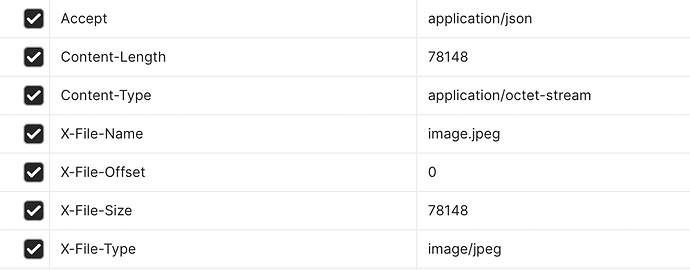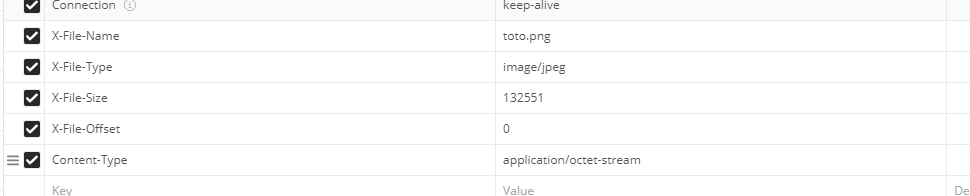How I can upload the image using the rest api and what is the response of that, please mention rest api for that
Hello @pkdadhaniya
I think this is what you’re looking for
POST /ws/files/upload HTTP/1.1
Host: localhost:8080
Connection: keep-alive
Content-Length: 124164
Pragma: no-cache
Cache-Control: no-cache
X-File-Offset: 0
X-Requested-With: XMLHttpRequest
X-File-Type: image/png
X-File-Name: SequenceEmployee.png
Is there any working solution to upload an image ? ( documented example…?)
I can upload one but file is damaged after trying to download it.
Hello, you always can upload data by using a many-to-one field with metaFile object as a target. In the view add the binary-link widget.
Do you have more details about this procedure ? I’m using the POST /ws/files/upload API route not the interface.
Currently, a file is well uploaded because I got the return message like :
{
"processInstanceId": null,
"fileName": "file.jpeg",
"importOrigin": null,
"updatedBy": null,
"filePath": "file.jpeg",
"description": null,
"updatedOn": null,
"createdOn": "2022-11-02T14:36:21.920Z",
"version": 0,
"importId": null,
"createdBy": {
"code": "admin",
"fullName": "Admin",
"id": 1,
"$version": 5
},
"fileSize": 78171,
"sizeText": "78.17 KB",
"id": 239,
"fileType": "image/jpeg",
"selected": false
}
But when accessing the id 239 MetaFile, it is corrupted… I can not find more information about format or any clue to debug
Any clue @pco-axelor of an image upload working example via API ?
Can post post your code or how you try to upload a file ?
Off course here is my config on POST route on https://myaxelor/ws/files/upload
And the base64 image example : https://jpst.it/30wqI
I don’t undertand how you found that you id 239 is corrupted.
I uploaded a file like you:
{
"fileName": "toto.png",
"updatedBy": null,
"externalCode": null,
"filePath": "toto.png",
"description": null,
"externalId": 0,
"updatedOn": null,
"createdOn": "2022-11-18T09:45:45.857Z",
"version": 0,
"sequence": 0,
"createdBy": {
"code": "admin",
"name": "Administrator",
"id": 1,
"$version": 3
},
"fileSize": 132551,
"sizeText": "132,55 KB",
"toSend": true,
"id": 4002,
"UUID": "4b2fa8ade78a4eb0972eebd4a72a8f32",
"fileType": "image/jpeg",
"selected": false
}
And I updated a product to give the picture id 4002 and I can visualize it.
Could you give the file image + the body content of your example ?
How did you download the image after upload to visualize it ?
On my side I trick with an url to download the uploaded file : https://myaxelorurl.com/ws/rest/com.axelor.meta.db.MetaFile/CREATED_FILE_ID/content/download
My image is a random picture from hy hard drive.
And this is my body :
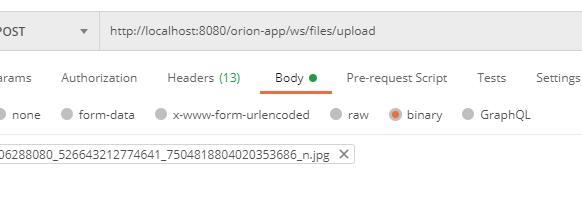
I didn’t try to download my picture. I just displayed it :
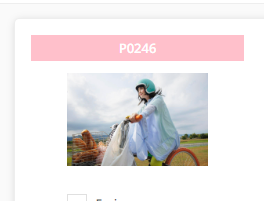
<field name="picture" showTitle="false" colSpan="8" colOffset="2" widget="Image" canEdit="true">
<viewer><![CDATA[
<div>
<img ng-show="record.picture" ng-src="{{$image('picture', 'content')}}" />
</div>
]]></viewer>
</field>
Alright, I tried with postman with binary and not raw and I can get half of an image. How do you compute the content-length ?
Because, I tested with Windows, I just displayed picture’s properties but you just need to calculate this when you do the call from your program.